- Front Case Fan Not Spinning: [3 Proven Fixes That Work - June 22, 2022
- Is 60 Degrees Celsius Hot For A CPU In 2022? [Must-Read] - June 7, 2022
- How To Handle CPU Temps Jumping: A Definitive Guide [2022] - June 2, 2022
How to change CPU fan speed without BIOS? To do that, you can use fan control software that enables you to change the settings.
This requires you to download and install an application from the Internet. We’ll share more about this in the article.
Another option for adjusting fan speed is to use an external fan control to adjust speeds manually. But if you have an older fan, it may not be suitable to change speeds this way.
Adjusting fan speeds is an ideal way to improve PC performance because it makes the regulation of airflow more efficient depending on what the system is getting used for.
We’ll divide the article into a series of questions covering how to adjust the speeds of CPU fans without using the BIOS. Once you’ve read it, you’ll find it quick and easy to adjust speeds with no BIOS use.
Let’s dive in!
Contents
Can You Increase CPU Fan Speed?
Yes, you can do this. You can use a fan control software, an external fan controller, or the BIOS for this purpose.
When you change the fan speed, it’s an immediate change, regardless of the fan type. You can either set it to increase or decrease.
Increasing speeds might seem like an unusual choice. But if your computer is in a warm location or getting intense use, then it’s a worthwhile decision.
What RPM Should My CPU Fan Be?
Investigating how to change fan speed separate from the BIOS may lead you to discussions about RPM. This stands for Revolutions Per Minute and relates to how fast your fans spin in a minute.

70% of your CPU’s RPM capacity is an ideal standard to aim for, but if the temperature is at 70 degrees Celsius or higher, 100% will be better.
Generally, 50% of your CPU’s RPM capacity is acceptable if the temperature ranges between 50-55 degrees Celsius.
When adjusting RPM speeds, they can vary between a minimum and maximum threshold.
How Do I Change My CPU Fan Speed Manually?
There are several ways to adjust the fan speed. Examples include using specific tools such as SpeedFan, EasyTune 5, and Argus Monitor.
You can select the speed you’d like your computer to have in each software package and then apply the changes instantly.

This is a convenient way to use fan control to change the speed. But we’ve also found it practical to use external fan controllers where the fan can support them. On a laptop, you can chose between various laptop fan speed control apps.
Can CPU Speed Be Controlled?
Yes, it can. Fan control gets exercised in several ways, including both hardware and software solutions.
Software solutions include the application we listed above, plus the BIOS, and hardware solutions include external fan controllers.
Speed can get controlled because sometimes the computer needs manual fan speed regulation. It depends on the purpose of the system and how customizable it is.
This depends on the level of expertise of the user. A gamer or power user will see extra benefits from fan control than an everyday user.
How Can I Control Fan Speed Without Using BIOS?
Using fan control software like SpeedFan, you can change the fan speed without BIOS.
This is the simplest way to adjust the speed with no BIOS use, but sometimes the software doesn’t recognise fans properly. Other options include Corsair Link and Notebook FanControl.
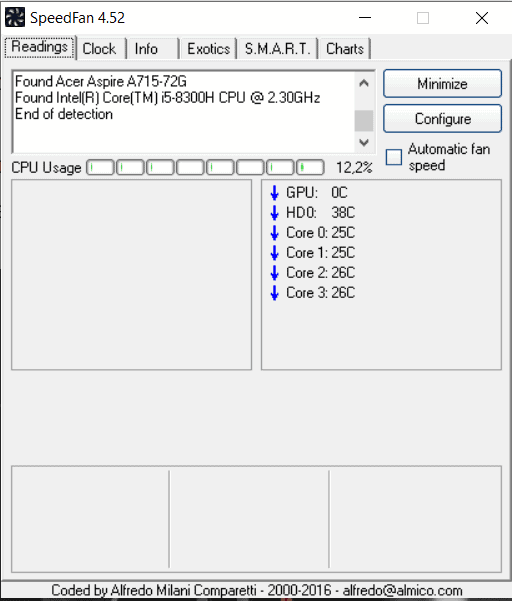
If these don’t work, you can buy an external fan controller. But if you do this, we recommend checking it’s compatible with your fan.
There can be specific fan controllers depending on your PC’s fans, so it’s worth checking this in advance.
In addition, here’s a useful video on how to use “Speedfan” properly.
How Do I Control Fan Speeds In My Case?
Changing CPU fan speed without BIOS can get achieved in three ways. The BIOS, third-party applications, and fan controllers.
The location of the fans inside the computer case doesn’t affect anything based on what I’ve seen.
But if you’re concerned about your computer’s case obstructing airflow, you can turn it off and use compressed air to clean out any dust. You can also check to make sure none of the vents get blocked.
Can I Change The CPU Fan Speed Without BIOS?
Yes, you can. You can use any of the methods we’ve mentioned in this article. No method is better than another, but the software solutions are faster to install.
If you need to change the fan speed fast, then using a software such as SpeedFan or MSI Afterburner is most appropriate if you can’t access the BIOS, or it doesn’t support changing the speed.
How To Change The CPU Fan Speed Without BIOS?
You can install a hardware-based fan controller or third-party software such as “SpeedFan”. It depends on how modern your computer is and what solutions your fan supports.
We recommend finding out whether any CPU fans you’d like to adjust the speeds of are compatible with your preferred methods.
If you’re going to use a hardware solution like a fan controller, you should:
- Purchase a compatible controller.
- Connect the fans to the controller instead of the PSU or motherboard.
- Use physical dials or a touchscreen on the controller to adjust the speeds.
- Alternatively, use downloadable software provided by the manufacturer of the controller.

If you’re going to use a software solution, you should:
- Ensure it’s compatible with your operating system and hardware.
- Review how to make speed adjustments using the software. We’ve covered a few examples later in the article.
- Carefully adjust the speed using the software and test the results.
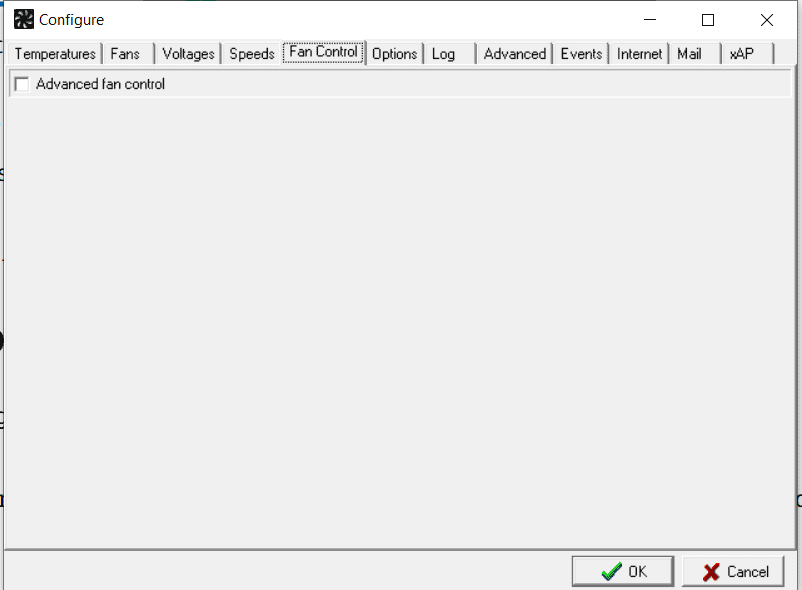
What Causes Computer Fans To Speed Up?
When your computer has a misconfigured fan controller, it can cause the fan to speed up unexpectedly.
But the most frequent trigger is either high temperatures within the computer case or intense demand placed on the CPU.
This can come from using complex software like photo editors, coding programs, and complex video games.
More specifically, what happens is that RPM increases to compensate for the extra cooling that’s required. This means the speed of your fans will increase in relation to the CPU temperature.
User-friendly fan controls can help you control this, but automatic fan control is the most common arrangement.
What Causes A Computer Fan To Run Loud?
If your computer fan runs loud, there are a few common causes. Dirt and dust inside the fans are the most likely culprit.

It can cause damage to the bearings of the fan, which can make it emit noise. This is why it’s best to use compressed air, as we suggested above.
But if you don’t have access to a can of compressed air, you can use a vacuum cleaner or a damp cloth.
What Is A Good CPU Fan Speed?
When you control the speed of your fan, you’ll be deciding the minimum and maximum RPM you want the CPU to operate at. Some good benchmarks are 3,500RPM to 4,000RPM.
But these get determined by the CPU itself, so it requires good judgement to decide how to implement speed control.
Some general guidelines that might help you are that you can set the speed at roughly 50-70% of the maximum number during everyday computer use. For anything more complicated, 100% is preferable.
What Causes Computer Fans To Run All The Time?
If you’ve checked the fan control tab and speed control settings, you may notice the CPU fans running constantly.

If this happens, I’ve found it almost always relates to a faulty temperature sensor or an issue with the heatsink. In this case, you can monitor the temperature and change the speed to see what happens.
If the fans still don’t stop running, you’ll need to have your computer assessed by a professional.
How To Control CPU And System Fan Speed?
The most convenient way to do this is through using the BIOS, but if this is not possible, you can do it using third-party software or fan control hardware.
Be careful not to set the CPU cooler fan to a speed which is too low, or it will overheat quickly. You can avoid this by researching the ideal speeds for your CPU based on how you’ll be using the computer.
How Do I Know My CPU Fan Is Working Properly?
If you want to know whether your fan is working appropriately, you can listen to them and inspect them.
If your computer is not using demanding software like video games, the fans will be very quiet. This is because they’re not in use.
But if you use software which places a higher demand on CPU resources, more noise will get emitted, and you can judge if it’s working correctly.

FAQ
How To Use SpeedFan Software?
SpeedFan is a convenient software application that enables you to control the fan speed. When you install SpeedFan, it allows you to control the speed remotely, and it has an automatic mode too.
SpeedFan relies on these features to help the system stay cool, and remain at an optimal temperature. You can use the menu elements to locate the settings you need.
The exact steps are:
1. Open the application and click Configure.
2. Go to Advanced and select your Chip – it will start with IT and end with ISA.
3. Scroll down to view PWM settings.
4. Set each one to ‘Software controlled’ using the menu options.
5. Check the speed and if needed untick ‘Automatic fan speed‘.
6. Go back to Configure and select the Speeds tab. Then adjust the PWM values to control the speed.
How To Change CPU Fan Speed With MSI Afterburner?
If you have an MSI computer system, you can use the MSI Afterburner software. But this is for GPU temperature adjustments only. It won’t benefit the CPU temperature or regulate the speed of its fans. You’ll need an alternative software solution like HW Monitor, which we’ve covered below.
Does HW Monitor Control Fan Speed?
This software has a simple and intuitive user interface that enables you to observe fan speeds. It’s also suitable for Microsoft Windows 10, making it ideal for modern computers.
It contains a lot of statistics and similar information, so you should do some research into it before using it. That way, I think you’ll get more use out of it. But it can’t be used to change CPU fan speeds.
How To Control Fan Speed On PC By Using Fan Control Software Method?
If you want to know how to change CPU fan speed without BIOS, then software like HW Monitor, Argus Monitor, and Notebook FanControl is very helpful. You’ll naturally want to know how to use them. Here’s some information about how to use each one.
For HW Monitor, you can launch the application and then scroll through the details that appear. You’ll eventually see the readings for the current, minimum, and maximum RPM for your CPU fans. But you can’t adjust speed through this software. You can only monitor how it changes when you use an alternative solution.
For Argus Monitor, its interface is quite complex but is split into tabs. You’ll want to navigate to Fan Control, but only after you’ve gone through the initial configuration process. This will involve adjusting the temperature sensors and fan channels to suit your hardware configuration. Once done, you can use a dropdown menu to change the fan control to manual for each fan, and then enter your chosen RPM in the box to the left.
For Notebook FanControl, you’ll only be using it on a laptop. When you launch it you can select your laptop from a dropdown menu, and then drag a slider to adjust the fans. It’s that simple!
How to Control CPU Fan Speeds With External Fan Controller?
If you don’t have much success controlling the fans with software, it’s worth choosing a hardware solution. This is more expensive and takes longer to configure, but it’s worth it to gain control over your fans.
You’ll want to ensure that the fan controller you buy is compatible with your system motherboard and PSU. You’ll also want to check it works with your operating system and has enough power to adjust the fans to the speeds you prefer.
Using a physical controller means you’ll most likely need to interact with it by adjusting buttons and knobs, which should be straightforward. But there may also be downloadable software you can use for the controller instead.
How Do I Adjust My CPU Fan Speed Windows 10?
If you want to know how to change CPU fan speed without BIOS in Windows 10, you can do so in the same way as you would with previous Windows operating systems.
You won’t be relying on the Windows OS to adjust the fans. It will get handled in the BIOS, third-party software, or by a hardware solution. So this means the steps are independent of whether you’re using Windows 7, 8, or 10.
How To Configure PC Fan Speeds Without Compromising Cooling Performance?
If you want to configure your fans so that cooling performance isn’t affected, here’s how. You can incrementally adjust speeds and observe how they affect your system and its temperature. Once the system shows it will run appropriately, you know that you’ve not compromised your system.
How To Change CPU Fan Speeds With BIOS?
If you’ve read this article, you’ll know how to change CPU fan speed without BIOS. But if you can access the BIOS, you can adjust your fan that way. You can begin by hitting the F12 key when the computer boots to access the BIOS.
Then you can use the arrow keys to navigate to the Monitor menu. From here you can access the Status submenu and then the Fan Speed Control. Then look for the RPM settings and use the arrow keys to adjust the value to what you want.
After that, press Escape until you’re prompted to Save Changes and Reset. The changes are now made and your computer will restart.



![Sys fan vs CPU fan: What's The Difference? [2022 Full Guide] Sys fan vs CPU fan: What's The Difference? [2022 Full Guide]](https://maximum-tech.net/wp-content/uploads/2022/04/Sys-fan-vs-CPU-fan-Whats-The-Difference-150x150.jpg)
![Best CPU For Programming In 2022 [7 Picks For Every Budget] Best CPU For Programming In 2022 [7 Picks For Every Budget]](https://maximum-tech.net/wp-content/uploads/2022/02/best-cpu-for-programming-150x150.jpg)

![Does CPU Affect Download Speed for PCs? [2022 Full Guide] Does CPU Affect Download Speed for PCs? [2022 Full Guide]](https://maximum-tech.net/wp-content/uploads/2022/05/Does-CPU-Affect-Download-Speed-for-PCs-150x150.jpg)
![Does CPU Matter For Streaming In 2022? [A Definitive Guide] Does CPU Matter For Streaming In 2022? [A Definitive Guide]](https://maximum-tech.net/wp-content/uploads/2022/05/Does-CPU-Matter-For-Streaming-150x150.jpg)
![Best CPU for Minecraft In 2022 [7 Worthy Picks Reviewed] Best CPU for Minecraft In 2022 [7 Worthy Picks Reviewed]](https://maximum-tech.net/wp-content/uploads/2022/04/best-cpu-for-minecraft-150x150.jpg)