- Front Case Fan Not Spinning: [3 Proven Fixes That Work - June 22, 2022
- Is 60 Degrees Celsius Hot For A CPU In 2022? [Must-Read] - June 7, 2022
- How To Handle CPU Temps Jumping: A Definitive Guide [2022] - June 2, 2022
How to handle CPU temps jumping? It depends on the cause and the solution that’s easiest for you to implement. A variety of activities can be responsible for CPU temps jumping, and these typically include resource-intensive tasks like gaming, streaming, and video editing.
But sometimes, there are hardware issues that create trouble for your CPU and cause temperatures to rise.
For example, fans may be inefficient because they contain excess dust, or the thermal paste on the CPU might have worn away.
It’s difficult to pin down the cause of the temperature increase unless you know what to look for. It’s also important not to confuse CPU core temperature with PC temperature. That’s why we’ve written this article.
We’ll include the most common causes and their fixes. Once you’re aware of these, you’ll be able to take action when you discover that your CPU temperature is spiking above a safe range.
Here we go!
Contents
How To Handle CPU Temps Jumping?
If you think your CPU temps are jumping, and you’re unsure why, then it’s essential to keep an eye on the temperature to confirm this.
The first thing you should do is access your BIOS to measure the temperature.
Accessing the BIOS in Macs is done by restarting the computer and pressing the “Command+S” keys.
In Windows 10, you can do it by going to the “Update and Security” menu, clicking “Recovery”, then clicking “Restart Now”.
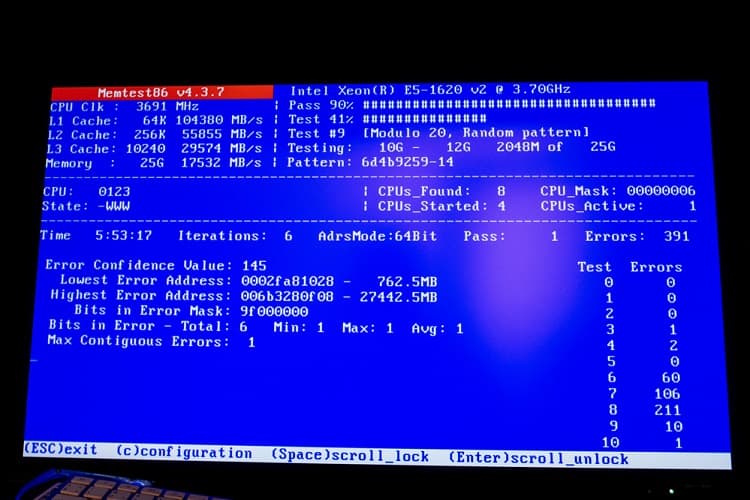
An “Options” menu will appear. Navigate to “Advanced”, click UEFI Firmware, and then you’ll see the BIOS when the system reboots.
Alternatively, you can download third-party software. We recommend Core Temp, as it’s quick and easy to use.
Simply download the application to your computer, launch it, and you’ll see the core temperatures along the bottom of the box that pops up.
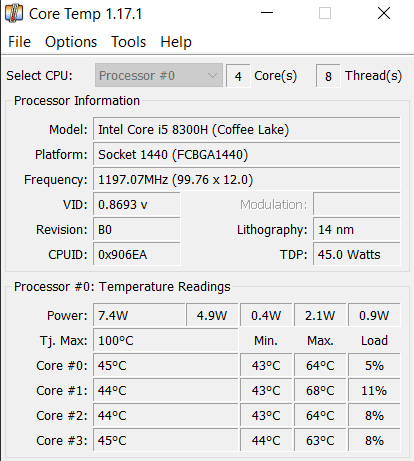
Once you can track the CPU temperature, you should watch it to see what makes it jump. If it seems completely random, then it’s probably a hardware issue, and you should take a look inside your case.
Look for dust or any other fan obstructions. Then inspect the CPU itself for any signs of wear and tear. Take your system to a computer repair shop if you don’t notice anything.
How To Check CPU Temps?
As we mentioned, you can check the BIOS or use Core Temp for this, but there is also a range of other options.
These include HW Monitor and NZXT CAM. We’ll explain how to check the temperature with each one.
For HW Monitor, simply open the application and scroll down until you see the name of your CPU. Underneath should be a temperature section, which will provide the reading for each CPU core.
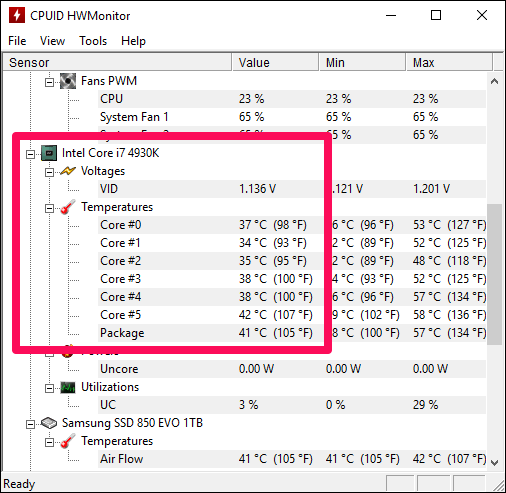
For NZXT CAM, you’ll just need to open the application and then click “My PC” and then “Monitoring” if this doesn’t automatically appear.
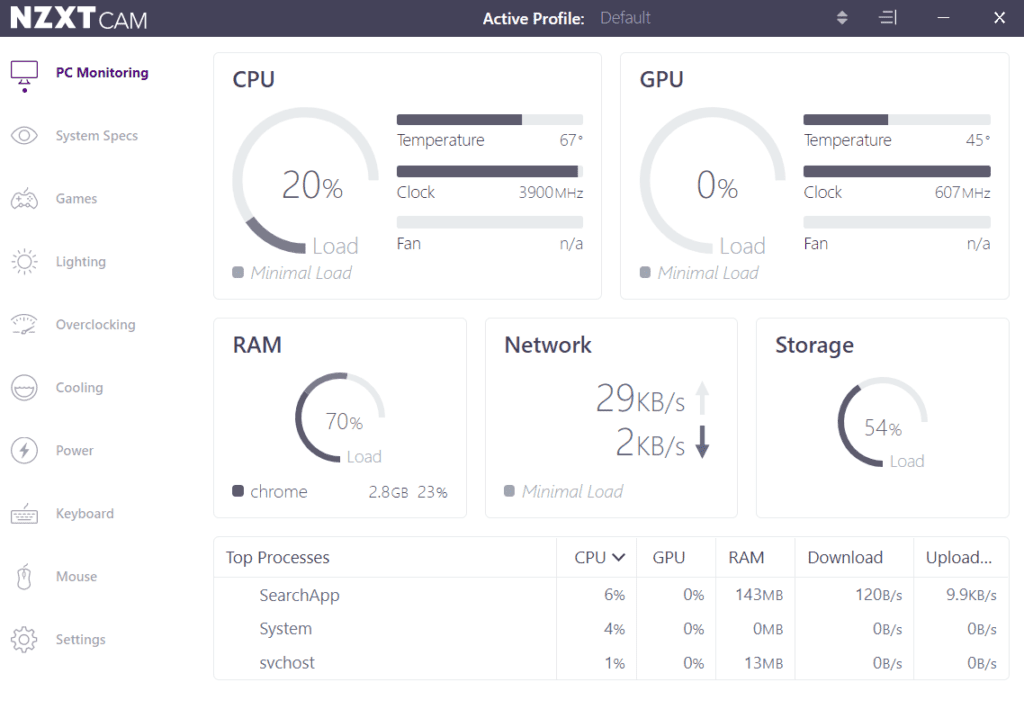
You’ll then see four squares, and one will feature the CPU temperature.
What Is The Best Way To Monitor Your CPU Temperature?
We believe that using “Core Temp” is the simplest way to check CPU temperature because it gives you the readout immediately when you open the application.
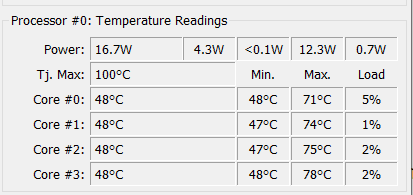
This means no need to click through any menus.
Another added benefit of Core Temp is that you can check historical temperature data to track your CPU temperature over time, which is handy for determining if jumping temperatures are random.
If you don’t have access to any software or the BIOS, you can install a physical thermometer, although this should be a last resort as it requires more expertise.
Do I Need To Worry About CPU Temperature Fluctuations?
In most cases, CPU temperature gets regulated automatically by the operating system and, if necessary, by the CPU itself. So in most cases, we’ve found you don’t need to worry about CPU temps jumping.
It’s also normal for CPU temperatures to fluctuate while using the computer because you might move from a resource-intensive task to a less demanding one.
It’s also acceptable for different cores in the same CPU to vary in temperature.
The key is for these fluctuations to remain within a normal range, which you can observe by tracking the temperatures across several days.
What Is A Normal CPU Temp?
Besides “How To Handle CPU Temps Jumping”, another popular question is what is a normal processor temperature. It depends on what the CPU is doing, but there are generally several standards.
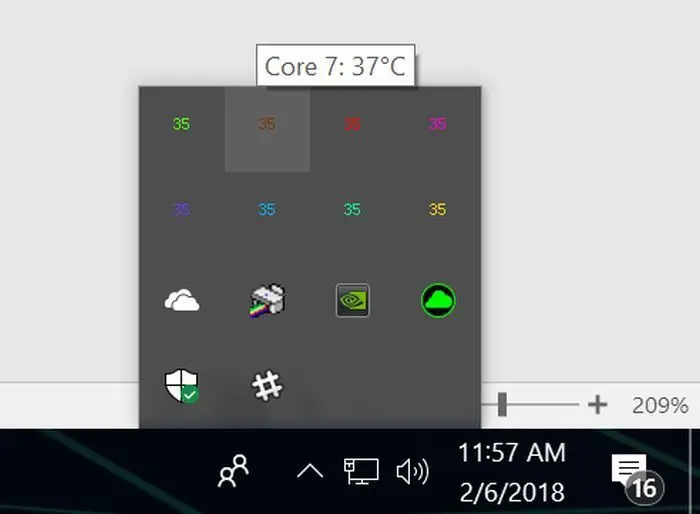
If you’re not actively using the system and the CPU is idle, the temperature should be between 30-40 degrees Celsius.
If you’re putting the computer under heavy stress, you can expect temperatures to spike up to 95 degrees, but this is unsafe for long periods, and you should aim for a range between 60-70 degrees.
When you’re an everyday computer user, this shouldn’t concern you because there’s a very low risk of stressing the CPU.
Even if you’re a heavy user, there are fail-safes to protect the CPU and other components.
Are CPU Temperature Spikes Normal?
Irregular spikes are normal because they’re a sign of above-average CPU activity, which happens when you perform complex tasks with your computer.
So if this happens when you’re gaming, editing videos, or doing computer programming, then it’s nothing to be worried about.
But if it keeps happening at unexpected times, and affects the performance of your computer, then you’re dealing with spikes that aren’t normal.
There could be physical damage to the CPU, blocked fans, or other unknown issue.
In this case, it’s best to conduct a few checks and if those don’t reveal the problem, take your computer to a specialist.
Why Does My CPU Temp Jump Around?
The CPU is responsible for dealing with all the tasks that are required for the computer to function.
This means sending and receiving instructions, co-ordinating the operations of other components, and keeping track of all relevant variables within the system.

With so many tasks to complete, the CPU varies considerably in the amount of power it needs.
When a CPU requires extra power, this energy is emitted as heat. This increases the temperature because the CPU itself and the air surrounding it warms up.
This then translates as an increased temperature reading when you measure it. Because the tasks can vary in complexity and happen very fast, this means the level of heat also increases and decreases rapidly.
Why Does My CPU Temp Fluctuate When Idle?
Even when your CPU isn’t engaged in intensive tasks or calculations, the temperature still fluctuates because it’s common for CPU demand to change quickly.
When the demand changes, the temperature will increase or decrease depending on whether the demand has increased or decreased.
This is equally true when the CPU is idle and when it’s in high demand. But when it’s idle, any temperature dips or spikes shouldn’t be a problem, as they’ll still be well below dangerous levels.
If you’re finding that the temperature jumps around too much even when the computer is idle, then it could be another cause.
This includes weakened thermal paste, the room where your computer is being too hot, and poor ventilation inside the computer case.
Why Does My CPU Temp Spike In Seconds?
If you see the CPU temperature jump massively in only a few seconds, like from 30 to 60 degrees, then there’s a technical explanation for this. It’s called the transient thermal response.

Layers of material that conduct heat away from the CPU sometimes display thermal capacitance. This is because as the CPU gets hotter, it transfers more heat to the conducting layers at a faster rate.
Eventually, the layers cannot take more heat, so the CPU temperature spikes instead.
What Are The Causes Of CPU Temps Jumping?
There are 10 common causes that make CPU temperatures jump up and down. We’ll start with a list and then provide a brief explanation of each.
- Broken fans
- Excess dust
- Poor airflow
- Age-related overheating
- Poorly positioned hardware
- Poor contact between the CPU and heatsink
- Upgraded hardware
- Overclocking
- Too many apps in use
- Obsolete drivers
The fans need to spin freely to expel the heat from your computer system, and they need to rotate in the same direction too.
Over time, dust can restrict airflow by building up inside the computer case. It needs removing for the fans to work optimally.

This is done by checking the airflow, which needs to be significant enough to reduce the temperature inside the case.
Some components overheat after long periods of use, and if you’ve had your computer for a few years, then this is more likely. Sometimes components are poorly fitted and this can also impede airflow.
If there is too much thermal paste, then this can block heat dissipation, so this is something we recommend you check if the other issues have already been addressed.
New hardware can be too powerful for the CPU to handle, causing it to produce excess heat. This is something to keep a close eye on too.
The same is true if you overclock the CPU, which has to be done within careful limits to avoid damage.
If you have a lot of applications open at once, then this can take up all the available resources and slow down your computer.
Finally, if drivers are out-of-date then they’ll need updating to support the latest technology, so this is always something that should be taken care of.
How Can I Fix CPU Temps Jumping?
There are several steps you can take to fix volatile CPU temperatures, and we’ll list them below for convenience.
- Adjust the room temperature to ensure reasonable heat levels
- Improve case airflow by removing blockages and fixing loose components
- Regularly clean the inside of the case to clear out dust
- Apply a new layer of thermal paste to the CPU
- Run a malware scan in case there’s a software problem
- Only overclock your CPU if you’re sure you know what you’re doing
- Use a third-party tool like SpeedFan to increase your fan speed
- Rearrange the components inside the case to make a clear path for expelling air
You can rearrange your case with a basic set of tools. This will involve tying cables together, removing any unused frames or components, and ensuring everything is tightly attached and screwed in.
You can clean your case using a can of compressed air to ensure all the dust is expelled.
We’ll cover more about “SpeedFan” in the FAQs below. Overclocking is unnecessary if you want to keep CPU temperatures stable.
Running a malware scan be done by launching your antivirus program and following the prompts.
Applying a layer of thermal paste is complicated, but we’ve found a video you can watch:
FAQ
How to Install SpeedFan on Your Machine?
SpeedFan is another tool you can use to measure CPU temperatures alongside fan speeds. Once you install the software, it will scan your system to gather the required information. You can then use this to see if there’s anything abnormal with your CPU temperatures.
With SpeedFan, you can set the desired CPU temperature and a warning temperature that notifies you when a certain threshold is approaching. To do this, navigate to the Temperature tab and set the desired and warning temperatures.
To install it in the first place, here’s how:
1.Visit the SpeedFan website
2.Download the version specific to your operating system
3.Launch it and allow it to scan your system, then proceed from there
CPU Temps Jumping Up And Down While Watching YouTube?
If you notice problems when watching YouTube, I’d say this is very unusual and shows signs of a serious issue. You should check the Task Manager on Windows or the Activity Monitor on macOS to see if anything uses large amounts of CPU resources. If so, close those programs and check YouTube again.
Failing that, try re-installing essential drivers on your computer in case any are obsolete or corrupt. You can do this using the Device Manager on Windows or the App Store on a Mac. Simply navigate to the menu item regarding a particular piece of hardware, and follow the prompts available to update or reinstall the driver for that hardware.
Is 80 Degrees Celsius Hot For A CPU?
Yes, it is quite hot. If your CPU is reaching temperatures this high on a regular basis, it could start to wear out the circuitry and reduce the lifespan of the CPU. 80 degrees Celsius is technically safe, but you’ll be pushing the CPU close to its limits repeatedly, which means a higher chance of trouble compared to keeping it within lower levels.


![Does CPU Matter For Streaming In 2022? [A Definitive Guide] Does CPU Matter For Streaming In 2022? [A Definitive Guide]](https://maximum-tech.net/wp-content/uploads/2022/05/Does-CPU-Matter-For-Streaming-150x150.jpg)
![How To Know If CPU Is Dead? [A Comprehensive Guide 2022] How To Know If CPU Is Dead? [A Comprehensive Guide 2022]](https://maximum-tech.net/wp-content/uploads/2022/04/How-To-Know-If-CPU-Is-Dead-150x150.jpg)
![Best CPU For Programming In 2022 [7 Picks For Every Budget] Best CPU For Programming In 2022 [7 Picks For Every Budget]](https://maximum-tech.net/wp-content/uploads/2022/02/best-cpu-for-programming-150x150.jpg)
![Best CPU for Minecraft In 2022 [7 Worthy Picks Reviewed] Best CPU for Minecraft In 2022 [7 Worthy Picks Reviewed]](https://maximum-tech.net/wp-content/uploads/2022/04/best-cpu-for-minecraft-150x150.jpg)
![Is Fortnite CPU Or GPU Heavy In 2022? [A Definitive Guide] Is Fortnite CPU Or GPU Heavy In 2022? [A Definitive Guide]](https://maximum-tech.net/wp-content/uploads/2022/05/Is-Fortnite-CPU-Or-GPU-Heavy-150x150.jpg)
![7 Best CPU Under 0 - A Complete Buyer's Guide [2022] 7 Best CPU Under 0 - A Complete Buyer's Guide [2022]](https://maximum-tech.net/wp-content/uploads/2022/01/best-cpu-under-200-150x150.jpg)