- Front Case Fan Not Spinning: [3 Proven Fixes That Work - June 22, 2022
- Is 60 Degrees Celsius Hot For A CPU In 2022? [Must-Read] - June 7, 2022
- How To Handle CPU Temps Jumping: A Definitive Guide [2022] - June 2, 2022
Over the years, there has been a lot of improvement in the engineering of graphic cards but still, they are far from being silent enough.
People are more and more interested in learning, how to make a graphics card quieter.
To make a graphics card quieter, you should use some or all of the methods below:
- tweak the fan curve
- clear the dust from the heatsink
- use fan bearing oil
- change the heatsink if the fan is faulty
- use a silent case
- reduce the fan speed
- downclock the GPU
- isolate the fan from its mount
As you might know, in any gaming computer, the noisiest part is the Graphics Processing Unit (GPU).
Let’s start by learning about the GPU.
A simple fact is that 3D visualizations are accelerated by GPUs. With time, they have become more programmable and versatile.
However, the generated sound is very annoying, and you can’t enjoy your game or anything else that you’re doing on your PC.
This article will provide you with all the details of making a graphics card quieter.
So, if you are looking for valuable tips on making a graphic card quieter, you are at the right place.
Let’s begin.
Contents
How To Make Your Graphics Card Quieter?
There are several ways to control and reduce the irritating noise produced by the graphics card, thus making it quieter.
Adjust your Fan Curve
If you want to reduce the nasty GPU sound, the easiest way is to lower the fan speed. We can do this by installing the best overclocking tool known as MSI Afterburner.

We should consider some important aspects before changing the fan curve.
- Monitor the temperature of your graphic card.
- On full load, how much temperature the GPU is hitting?
- At what speed the fan is spinning?
When doing some resource intensive activity on your computer, such as playing a game, you can’t check the graphs generated by MSI Afterburner.
Fortunately, for checking the graphs, you can use some other tools such as Furmark, for example.
When to keep the fan in default position?
It is best to leave the fan curve to its default settings; if the speed of the graphic card is hitting 80 degrees Celsius and the fan spinning speed is 100%, you don’t need to reduce the fan speed because it will worsen things.
When You can reduce the fan speed?
It’s a good idea to reduce the fan speed when the temperature is 80 degrees Celsius but not above that.

In that case, you can reduce the fan speed from 100 to 90 percent, but make sure the CPU temperature is not going over 80 degrees Celsius.
Pay close attention to the processor temperature if you’re playing resource-draining games or running heavy programs.
Clear the dust from the heatsink
Sometimes the heatsink cannot adequately cool the graphics card, so the fan starts spinning exceptionally quickly.
It occurs because you didn’t clean the card for several months or years, and it became way too dusty.
It is a widespread problem and can be solved easily by removing the dust using compressed air or an air blower.
Note that the operating speed of the CPU fan at a given time is measured in RPM. The normal RPM of a CPU fan ranges between 3500 RPM to 4000 RPM.
Proper cooling
If you want proper cooling, you need to disassemble the graphic card to access the heatsink properly.
To remove the PCB from the heat sink, all you need is to remove the screws and wires carefully.
Pros:
- Cheap method.
- An easy method to clean the dust.
- To clean better, you can remove the plastic fan housing.
Cons:
- It works if there is dust in your graphic card.
- As there is a plastic coating on the heatsink, it is harder to reach it.
Oil your fan bearing
To check if your fan needs some service, you first need to remove the sticker of the fan which you will usually find in the middle.

To apply the oil, you need to access the bearing by removing the additional cover, as some fans have it. By gently applying the multipurpose oil, you can reduce the irritating noise from the fan.
Should we lubricate GPU fans?
You should lubricate the fan if you want to extend its life. If you let your GPU fan dry for a long time, you risk to damage it because of the destructing nature of the accumulated dirt.
Change the Heatsink if the fan is faulty
As buying a new graphic card is expensive but also challenging to get the exact size fan as the one you already have, sometimes the best choice is to change the heatsink of the graphic card.
Cooling Solutions
There are many solutions available for cooling the graphic card on the market.
Based on my experience, the most expensive ones, do a better job.
To control the GPU temperature, using a regular air cooler heatsink is a good choice, but AIO coolers are much better.
Read on here for more details.
Use a silent case
If all the methods mentioned above fail to reduce the GPU noise, it’s time to invest in silencing hardware.
Enter silent cases!

You can control the noise by purchasing soundproof PC cases and custom fans.
Quit case fans
Although fans keep the components cool, they cause irritating noise. Using a silent case fan helps reduce the annoying sound, so spending some bucks on these fans is worthy.
Noctua 120mm 512 case fan does an outstanding job, as it is tried and tested. To mention the design of these fans, silicon anti-vibrant pads are placed in the corner, so the fan can’t even touch the case.
As a result, the irritating sound is almost unnoticeable.
Reduce the Fan Speed
To dampen a fan noise, the other method we can use is to reduce the fan speed.
Fan speed reduction can limit the noise produced by the graphics card, but before doing this, there are some things you need to keep in mind.
- First, you need to monitor the temperature of the GPU.
- The stress tools can determine GPU temperature. Such tools are 3DMark, Unigine, FurMark, or MSI Kombuster.
- After testing, if you have determined that the fan speed is at 100 percent, and the graphic card reaches over 80 degrees Celsius, it’s best not to reduce the fan speed. But if the temperature is lower than 80 degrees, it’s safe to reduce the fan speed. The system doesn’t need cooling.
- Monitor the test result and then decide whether you should reduce the fan speed or not.
- Note that for different GPUs, the fan speed works differently.
- Running the MSI Afterburner tool is highly recommended because it works well regardless of which graphic card you are using.
Pros:
- Setup is easy.
- It reduces vibrations and noises.
- It is safe to minimize fan speed as long you monitor the temperature.
Cons:
- The problem of overheating can occur.
- Performance may degrade
- Not a long-term solution
Downclock the GPU
If the fan speed reduction does not work for you, the other alternative is to downclock your GPU.

Using the MSI Afterburner tool can reduce the memory clock and the core clock. By lowering the memory clock and the core clock, the GPU temperature decreases.
Pros
- It will reduce the heat.
- It will slow down the fans.
Cons
- Performance could degrade.
Isolating the Fan from Its Mount
If you’re not scared of a little do-it-yourself, this option may be the right one for you. Graphics cards produce most of the noise because of the vibrations traveling through the casing.
The leading cause of the noise is directly related to the screws and the metal around the GPU.
So here are some methods to isolate the fan from its mount:
- First, you need to remove the fan from the graphic card.
- Then to apply to the base of the fan, you need to cut the sponge. Make sure not to cut the sponge to too small pieces because to distribute the weight of the fan evenly, the sponge should be stable.
- You have to apply the glue at the exact place where. It would help if you chose a suitable adhesive according to the material. For example, silicon-based bond responds nicely to metals. Instead of glue, you can also use Industrial-grade double-sided sticky tape.
- On the top of the glue, place a sponge.
- Apply some glue on the back of the fan, making sure it’s aligned correctly, so the blades don’t get caught. You can learn this method practically from the cool video below:
Pros
- It doesn’t degrade the performance.
- It is good in terms of soundproofing.
- It doesn’t produce heat.
Cons
- While doing this the DIY style, the risk is bigger if you’re not tech-savvy enough.
- Equipment like scissors, glue, and tapes is required.
- Bigger risk of damage
What to do if your Graphics card makes a buzzing sound?
If you feel a strange buzzing sound while playing a game (or doing anything else on your PC), you should check the temperature of the GPU.

If the temperature increases, the sound is most probably produced because of that.
So, a simple solution would be to go into the windows control panel, device manager and then disable all the high-definition sound devices that are unused.
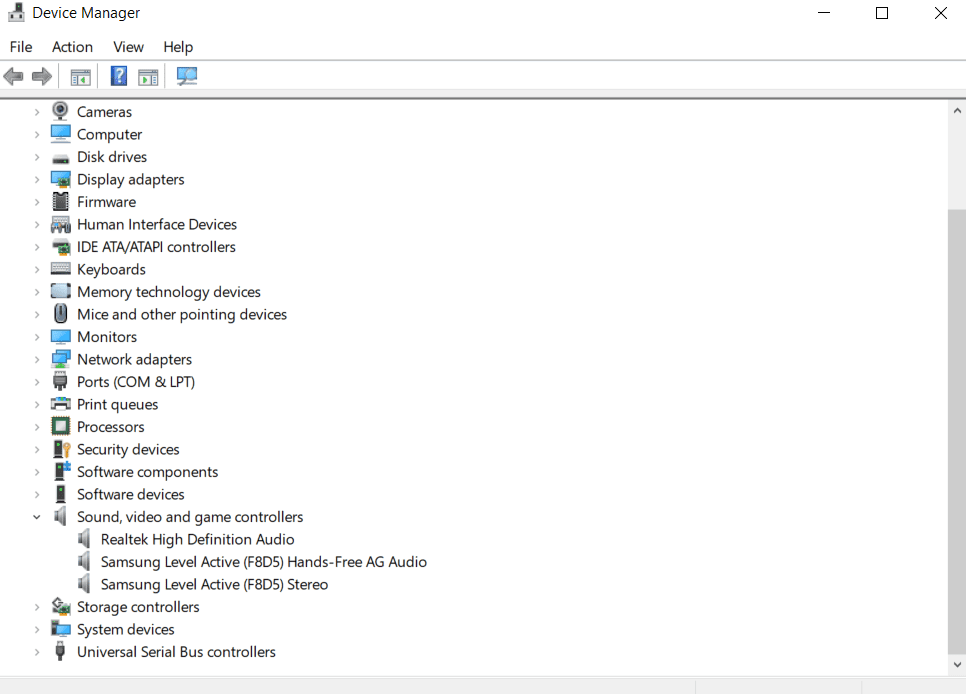
It’s good to mention that the buzzing sound is almost always harmless to your system. Most of the times, it’s just coil-whining and nothing more.
REFERENCES


![How To Change CPU Fan Speed Without Bios? [Easy Guide] How To Change CPU Fan Speed Without Bios? [Easy Guide]](https://maximum-tech.net/wp-content/uploads/2022/05/How-To-Change-CPU-Fan-Speed-Without-Bios-150x150.jpg)
![Sys fan vs CPU fan: What's The Difference? [2022 Full Guide] Sys fan vs CPU fan: What's The Difference? [2022 Full Guide]](https://maximum-tech.net/wp-content/uploads/2022/04/Sys-fan-vs-CPU-fan-Whats-The-Difference-150x150.jpg)
![Best CPU For Programming In 2022 [7 Picks For Every Budget] Best CPU For Programming In 2022 [7 Picks For Every Budget]](https://maximum-tech.net/wp-content/uploads/2022/02/best-cpu-for-programming-150x150.jpg)
![Best CPU for Minecraft In 2022 [7 Worthy Picks Reviewed] Best CPU for Minecraft In 2022 [7 Worthy Picks Reviewed]](https://maximum-tech.net/wp-content/uploads/2022/04/best-cpu-for-minecraft-150x150.jpg)
![Best Mousepad For High DPI [7 Amazing Picks Reviewed] Best Mousepad For High DPI [7 Amazing Picks Reviewed]](https://maximum-tech.net/wp-content/uploads/2022/02/best-mousepad-for-high-dpi-150x150.jpg)
