- Front Case Fan Not Spinning: [3 Proven Fixes That Work - June 22, 2022
- Is 60 Degrees Celsius Hot For A CPU In 2022? [Must-Read] - June 7, 2022
- How To Handle CPU Temps Jumping: A Definitive Guide [2022] - June 2, 2022
Are you looking to overclock your GPU, but you are a bit worried?
No, overclocking won’t make your GPU explode. It’s generally a safe procedure, especially when done correctly.
Overclocking the GPU will take your gaming experience to another level.
If you are using a PC of a previous generation, then overclocking is surely going to maximize its performance to match the latest PCs.
Have you ever heard about how overclocking the GPU can increase the FPS and so provide a better gaming experience?
So does overclocking GPU increase FPS?
Yes, overclocking the GPU increases FPS because it increases the base clock and frequency. But it could be so low that you won’t notice any difference. You can overclock harder to experience maximum gains, but you need to use a suitable hardware for that in order not to damage your computer setup.
Read on to find out more valuable insights and a complete, tested procedure on how to overclock your GPU.
Contents
Overclocking and FPS Boost: The Basics
Before going into more details of how overclocking can give an FPS boost, let’s address the below important questions.
What Is Overclocking?
Everyone agrees that whatever component we use reaches a bottleneck or has to end someday.
How would you feel if you get something that can run beyond the original limit?
Unbelievable, right!
This is what overclocking is all about.
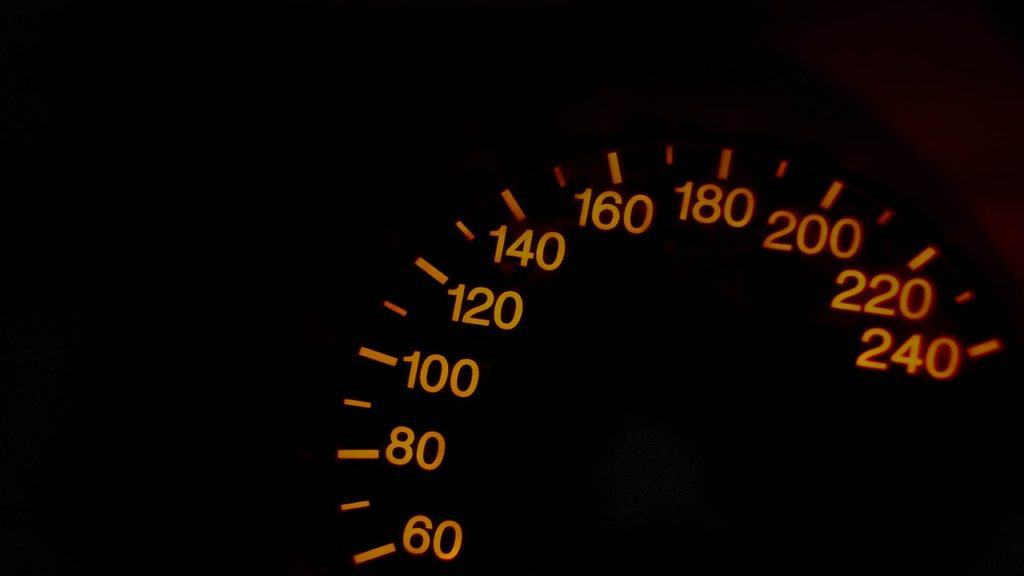
On your PC, the clock speed is fixed, and overclocking allows you to increase this fixed limit.
Clock speed refers to the rate of speed at which your PC can execute various operations.
Most precisely, the clock speed refers to how fast your CPU and GPU work combined.
Through overclocking, we increase this clock speed, and resultantly, you experience an enhanced performance of your PC.
In this post, we are more concerned about GPU overclocking and its effects on games.
Remember, GPU overclocking is a set of Memory clocks and Core clocks.
The core clock makes sure that the three-dimensional objects shown in your game are rendered completely, and then the memory clock controls the appearance of these objects on the screen.
The memory core depends on your GPU. That means if the capacity of the GPU is low,you won’t see the objects properly.
That’s the reason, we are overclocking a GPU – to get the best gaming experience.
If you are overclocking your GPU for the first time, then the most important thing to consider is the voltage.
If you set the voltage too high, then you will get your GPU damaged rather than getting more benefits out of it.
And that answers the related question “does overclocking the GPU damage it”.
I will tell you how to set this voltage to an appropriate level in a later section.
What is FPS and Why Does It Matter?
You must have heard about the Xbox and PS5’s amazing ability to reach up to 120 fps, and you probably wondered what is FPS exactly and how it affects performance.
Yes, FPS impacts directly the gaming experience. Read on to find out why high FPS matters and gamers are obsessed with it.

If your PC has high FPS or frame per second, then you will notice extremely clear visuals on your screen.
When you play a battling game or a first-person-shooter such as Call Of Duty Warzone, for example, you need to focus your gun on the target.
This is where you will see how a high FPS will replace the often blurred view with an extremely clear focus.
Now you can easily focus on your target and win the game.
Moving on to a comparison between Stock and Overclocked 6100.
When a GPU that is overclocked is used in all its capacities, then it gets heated up more frequently as it uses more power.
On the other hand, a stock clocked card won’t get damage due to overheating even when under high loads.
That’s why gaming CPUs are slightly different from the regular ones, as they have a powerful cooler that helps in reducing the temperature during intensive gaming sessions.
When a GPU is overclocked, it needs more power than a normal GPU and that’s another reason why gaming CPUs come with extra power connectors.
How Much Does Overclocking The GPU Increase FPS?
The overclocking of the GPU depends on the voltage you set. It is always recommended to set the voltage with great care as it defines whether you will get the right outcome or end up with a damaged GPU.
In addition, usually the difference is small. What I mean by that is that you won’t notice a change of, let’s say, 70 fps to 75 fps.
Now let’s see a step-by-step guide to overclocking your GPU. This procedure will answer the question of how much overclocking GPU increases FPS.
How can I overclock my GPU?
There is nothing to fear while you are overclocking your GPU. No doubt, the outcome can be very disturbing, but it happens when you don’t follow the steps properly.
We recommend you research your PC’s specs so that you know about the current performance of your PC.

Here’s a safe and tested approach for you to follow, explained in four simple steps.
#1 Release the Overclocking Tool
MSI Afterburner tool is amazing when it comes to overclocking the GPU. So the first step is to launch this tool.
Take a paper and a pencil and note the following things before overclocking the GPU.

- The recent GPU state and the Memory Clock
- The voltage of your GPU, on which it is operating normally
- The temperature of your GPU
- Limit of your power supply unit
- The core clock to measure the performance
- The memory clock to measure the bandwidth
After noting down all these things, just hit the “Startup” button and press “Ok” to continue.
#2 Start overclocking the GPU
Now, you will see the GPU settings change by increasing the temperature.
First, take the temperature to its maximum limit and maximize the power supply limit up to 10 percent.
This is the first step when you start overclocking your GPU.
Now increase the GPU and add 50 Megahertz. This step checks if your GPU supports overclocking or not.
The limits that we are applying right now are the safest and a decent GPU will never explode.
But if it does, then that simply means, your GPU does not support overclocking, and you need to get a new GPU.
Again, this is highly unlikely to occur.

If everything is good after that step, then you can move forward.
Now you need to run the benchmarking tools 3DMark and Unigine Valley.
That determines the CPU processing power as well as the performance of the 3D graphic rendering.
If all good, then big thumbs up for you. You have a good GPU that supports overclocking.
Now increase the overclock and add 10 Megahertz more to it. If the PC runs well, then you can repeat the same procedure.
Keep on repeating the same procedure until the PC restarts, or you see the game has crashed. This is the threshold, and you can’t increase the GPU more than that.
We recommend you reduce it to 10 Megahertz. This is a good benchmark to follow to avoid any unexpected behavior.
Here’s a great video that explains how to skyrocket your GPU performance for free.
#3 Start Overclocking your Memory
If you play games that are all dependent on memory, then overclocking the memory up to 15% can give you a major performance boost.
This helps a lot when the visuals of the games are very important.
We suggest you increase the memory clock up to 50 Megahertz and see the result. You need to check that by running different games, as it can vary from game to game.
Some games will run more efficiently at an increased memory clock, while others will not.
Keep on increasing the memory overclock and check the behavior of different games. Stop where you see all the games running efficiently.
If any of the games looks the way it shouldn’t, then drop the memory overclock a bit down.
Testing is all that matters here.
#4 Increase the temp limit and power
Along with the previous steps, extend the temp limit and the power supply limit to the maximum level. See, at what stage everything is stable for you.
Remember, there is no perfect guide that can guarantee you the perfect overclocking. This is because every chip is different.
So, always do a diligent research before going for this procedure.
This research will help you a lot in knowing the accurate specifications and requirements of your PC.
Never miss any of the above steps, as you can end up with a damaged PC instead of with an improved gameplay.
Does Better Gameplay Depend on Better FPS?
Yes, if your FPS is better, your gameplay will automatically become better.
These are directly proportional to each other. Greater FPS brings you a better gaming experience, through improved graphics.

For example, if you are playing a battle game such as Call of Duty, then your enemy coming from any direction will become visible to you at once.
You won’t encounter any performance lag.
Let’s understand it with an example.
If you are currently working on 60 FPS and shift to 144 FPS then you will see a huge performance increase, but if you are already working on a higher FPS machine and go to a lower FPS then you will encounter a considerable decrease in your gaming performance.
Sometimes, you won’t even be able to play the game as it will be hard to focus on the target. Nvidia did a whole research on this point and explained the relationship between better GPU performance and high FPS.
Can Every Monitor Handle Higher FPS?
That’s an important question.
Let’s answer it with an example. If you have a monitor that supports 60Hz, then it will show all the frames with a rate of 6 FPS without any problem.

But if you upgrade your machine, and now it supports up to 240Hz without upgrading your monitor, then your monitor will show only 60 FPS because of its limited capacity.
As a result, you will experience many issues because such as screen tearing, blurriness, and loss of focus.
On the other hand, there are some monitors which can cope with this issue thanks to the use of HDMI.
If we talk about PS5 specifically, then it may not be compatible with all the monitors.
We recommend you upgrade your monitor with your PC, since boosting your FPS becomes more valuable.
It gives you a smooth picture with additional features while playing your favorite game.
Can Every Game Handle Higher FPS?
Most of the modern games can handle higher FPS.
However, there are games like “DOOM 2016” which have limited FPS. In the case of “DOOM 2016”, that limit is set to 200 FPS.
That’s because the engines of such games are programmed in this way. With that being said, the next Doom game, “Doom Eternal” has a staggering FPS limit of 1000.
FAQs
How Much FPS Gain Does Overclocking Produce?
It all depends on the GPU and the CPU. For example, a 15% overclocked GPU can increase your FPS from 51 FPS to 60 FPS. A very fair deal though!
Does Overclocking The GPU Improve Its Performance?
Yes, overclocking the GPU means overclocking the core clock and the memory clock. These two clocks help in rendering the 3D modules and showing the perfect visual on the monitor screen.
Is Overclocking Safe For My GPU?
In general, yes. Overclocking is safe if you set a safe amount of voltage, that your GPU can bear.
Moreover, overclocking increases the stress on your GPU by making it perform better. In that way, its temperature increases too. Fortunately, most modern GPUs have failsafe parameters that prevent worst case scenarios such as GPU explosion, for example. More common bad events are black screen issues, crashes, and system freezes.
Is GPU Overclocking Worth It For Gaming?
Yes, GPU overclocking ensures more FPS and so a better gaming experience as well. You will see the clearest visuals, and a great focus while playing the game.
Does Overclocking The GPU Reduce Its Lifespan?
Yes, excessive overheating could lead to that. Overclocking uses more power and so causes more overheating. Overheating can end up reducing the lifespan of your GPU, just the way CPU overclocking reduces the lifespan of the CPU.
Does Overclocking RAM Increase FPS?
Overclocking RAM increases FPS, but the performance boost is negligible.
Does Overclocking CPU Increase FPS?
Yes, but the extent to which it improves frame rates will depend on the game and the relative performance of and state of your GPU.


![Best CPU For Programming In 2022 [7 Picks For Every Budget] Best CPU For Programming In 2022 [7 Picks For Every Budget]](https://maximum-tech.net/wp-content/uploads/2022/02/best-cpu-for-programming-150x150.jpg)
![Is Minecraft CPU Or GPU Intensive - A Surprising Answer [2022] Is Minecraft CPU Or GPU Intensive - A Surprising Answer [2022]](https://maximum-tech.net/wp-content/uploads/2022/04/Will-Minecraft-Run-Without-A-GPU-150x150.jpg)
![Does CPU Matter For Streaming In 2022? [A Definitive Guide] Does CPU Matter For Streaming In 2022? [A Definitive Guide]](https://maximum-tech.net/wp-content/uploads/2022/05/Does-CPU-Matter-For-Streaming-150x150.jpg)

![Best Mousepad For High DPI [7 Amazing Picks Reviewed] Best Mousepad For High DPI [7 Amazing Picks Reviewed]](https://maximum-tech.net/wp-content/uploads/2022/02/best-mousepad-for-high-dpi-150x150.jpg)
![How To Change CPU Fan Speed Without Bios? [Easy Guide] How To Change CPU Fan Speed Without Bios? [Easy Guide]](https://maximum-tech.net/wp-content/uploads/2022/05/How-To-Change-CPU-Fan-Speed-Without-Bios-150x150.jpg)