- Front Case Fan Not Spinning: [3 Proven Fixes That Work - June 22, 2022
- Is 60 Degrees Celsius Hot For A CPU In 2022? [Must-Read] - June 7, 2022
- How To Handle CPU Temps Jumping: A Definitive Guide [2022] - June 2, 2022
Are you planning to get more RAM for your PC but confused whether it will work with your current motherboard?
In that case, you might ask yourself the question – do RAM sticks work with any motherboard?
A RAM stick will only work and give a performance boost if it is compatible with the motherboard. For example, if your motherboard supports DDR4 RAM, there is no chance you can use DDR3 RAM sticks with it.
Now the question that arises here is how to find which type of RAM is compatible with your motherboard. Well, it’s easy and requires a few minutes only.
In this detailed guide, you’ll know everything about RAM and motherboard compatibility to make a worthy RAM upgrading decision.
Also, we have debunked five RAM myths that you can ignore when considering an upgrade.
Contents
How to Know if the RAM is Compatible with Your Motherboard?
Only a compatible RAM will work on your motherboard, and you can enjoy a faster processing speed.
But to achieve that, you need a RAM stick that is fully compatible with the motherboard, and there are four things to keep in mind.
Determine the Motherboard’s Specs
The first step should be determining the specifications of your motherboard. If you are not sure which is your exact motherboard model, then do this:
- Open Windows System Information overview by typing “msinfo32” in Run (Press Windows+R for that).
- Locate the motherboard information which should be next to BaseBoard manufacturer.
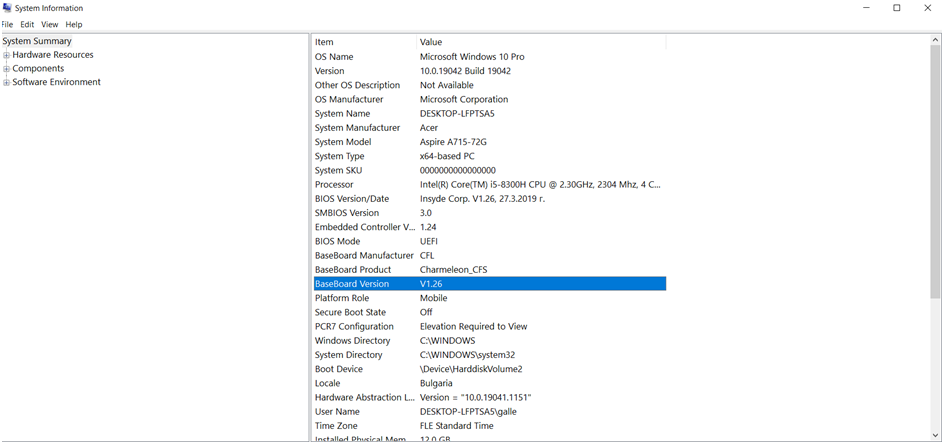
Now you can read online about the type of RAM the motherboard supports, the amount of RAM it can handle, and the maximum frequency that your system can support.
The latest motherboards support DDR4 RAM, but the frequency can vary from model to model.
Another more cumbersome way is to open the PC panel and read the compatible RAM on the motherboard. There must be a label with a list of compatible RAM that the motherboard supports.
Use a System Scanner
If you have a customized PC and are not sure about the motherboard you are using, I recommend using a system scanner like “The Crucial System Scanner.”
The tool scans your PC for free and then recommends you the compatible RAM to use.
Quite cool, huh!
However, it doesn’t tell you the maximum amount of RAM your system supports, so you have to take care of that.
Determine the number of slots the motherboard has, and then you can easily reckon the capacity of memory the board can handle.
Understand the Form Factor
Desktop motherboards usually accept DIMM or dual in-line module RAM, while laptops accept SO-DIMM RAM or small outline dual in-line RAM.
DIMM RAM sticks are bigger than SO-DIMM sticks because of the size difference of the motherboard. If you are using a desktop, choose DIMM, else go for SO-DIMM RAM.
Internal Clearance
We’ve seen people take internal clearance for granted when purchasing RAM sticks and end up with overheating computers.
Always consider the height of the RAM stick so that it easily fits with other PC components and doesn’t hinder the cooler’s performance.
Once you consider all the aforementioned things, you can easily choose RAM sticks that are compatible with the motherboard and don’t hamper the performance of other components.
What If You Put an Incompatible RAM in the Motherboard?
You won’t be able to fit an incompatible RAM (no matter if it’s DS or SS) because motherboards designed for DDR4 cannot accommodate DDR3 or DDR2 RAM. It’s just that the slots are different.

The notch on the RAM sticks has a different location depending on the type of RAM. Even if you try, the motherboard won’t accept the RAM.
3 Stupid RAM Myths Debunked
It happens that even though some people determine that the RAM is compatible with their motherboard, they still wonder if it’ll work!
The main worries are related to the frequency and the brand. Below we have busted the three common RAM myths you shouldn’t trust.
#1 You Cannot Mix Brands
If you are using Hyper brand RAM with the motherboard, that does not mean you cannot fit RAM that belongs to brands like Crucial.
In a nutshell, you can use RAM that belongs to any brand, just ensure it is compatible with your motherboard.
We only recommend using the RAM sticks that belong to popular, trustworthy brands. Avoid cheap, obscure brands because often that’s a rip-off.
#2 You Must Use an Equal Number of Sticks
If your motherboard has four slots, that doesn’t mean you have to use four RAM sticks to get good performance.

You can even use two sticks if required, but ensure the amount of Ram meets your expectations.
For example, you need 16 GB of RAM, no need to use 4 X 4GB sticks, as you can use 2 X 8GB provided the motherboard supports 8GB of RAM.
Quite simple, right?
#3 Used RAM Sticks have Poor Performance
This is not entirely a misconception because the performance of RAM can indeed drift over time. But in general, used RAM works just fine.
If you are planning to buy older RAM from someone, make sure it is in good shape. Or install it on your computer, and check if your device recognizes it.
Carefully inspect the connectors, and then you can get that RAM stick to achieve better performance from your machine.
Popular Incompatibility RAM Issues (Plus a Few Cool Tips You Should Know)
What happens when you fit an incompatible RAM in your motherboard?
Nothing will happen, as you won’t be able to fit in the RAM stick inside the motherboard slot due to the RAM size. Here are a few tips you need to take care of when installing RAM.
Do Not Force Insert the Stick
Never insert the RAM stick forcefully inside the slot. It can either damage the slot or leave some scratches over the RAM connectors, making it unusable.
Don’t Remove the RAM Label
All RAM sticks come with a label, don’t remove it when installing the sticks. This label is important for future references. Plus, you need it to claim the manufacturer’s warranty.

Insert the Right Side
Some RAM sticks are backward compatible, so you can only fit them that way. It is important to understand how to install RAM sticks on the motherboard to install it the right way.
Below is a video of installing RAM sticks on a PC. Check it out!
FAQs
Is all RAM compatible with AMD?
Brands don’t manufacture RAM sticks for AMD, Intel or just for any specific brand. What matters the most is the type of RAM, its speed, and its capacity. You need to check the motherboard specs to buy compatible RAM for it. The brand doesn’t matter.
Can incompatible RAM cause a blue screen?
You will not be able to fit in incompatible RAM in the motherboard, so it will not cause any troubles like the horrific Blue Screen Of Death. On the other hand, insufficient RAM can sometimes cause Blue Screen errors.
Can I use a fried RAM stick on my PC?
No, you cannot use a fried RAM stick, even if it is compatible with your computer. Installing such a memory stick can cause multiple damages to the motherboard.
How do I know if my computer has accepted the RAM stick?
When you turn on the computer, you’ll get a notification about memory changes, click on Continue, and your system will start using the new memory stick. You can even check the new RAM in the task manager by clicking on the “Performance” tab.
Do new RAM sticks need driver installation?
No, there is no need to install drivers for the new RAM sticks, as your motherboard will automatically recognize the new RAM if it is compatible.



![CL16 vs CL18 for RAM - A Detailed Comparison [2022 Guide] CL16 vs CL18 for RAM - A Detailed Comparison [2022 Guide]](https://maximum-tech.net/wp-content/uploads/2022/04/CL16-vs-CL18-for-RAM-150x150.jpg)
![Best CPU For Programming In 2022 [7 Picks For Every Budget] Best CPU For Programming In 2022 [7 Picks For Every Budget]](https://maximum-tech.net/wp-content/uploads/2022/02/best-cpu-for-programming-150x150.jpg)
![Can RAM Break A Motherboard? Here's The Painful Truth [2022] Can RAM Break A Motherboard? Here's The Painful Truth [2022]](https://maximum-tech.net/wp-content/uploads/2022/02/Can-RAM-Break-A-Motherboard-150x150.jpg)
![Do I Need to Install Drivers for RAM? | A Must-Read [2022] Do I Need to Install Drivers for RAM? | A Must-Read [2022]](https://maximum-tech.net/wp-content/uploads/2022/01/Do-I-Need-to-Install-Drivers-for-RAM-150x150.jpg)
